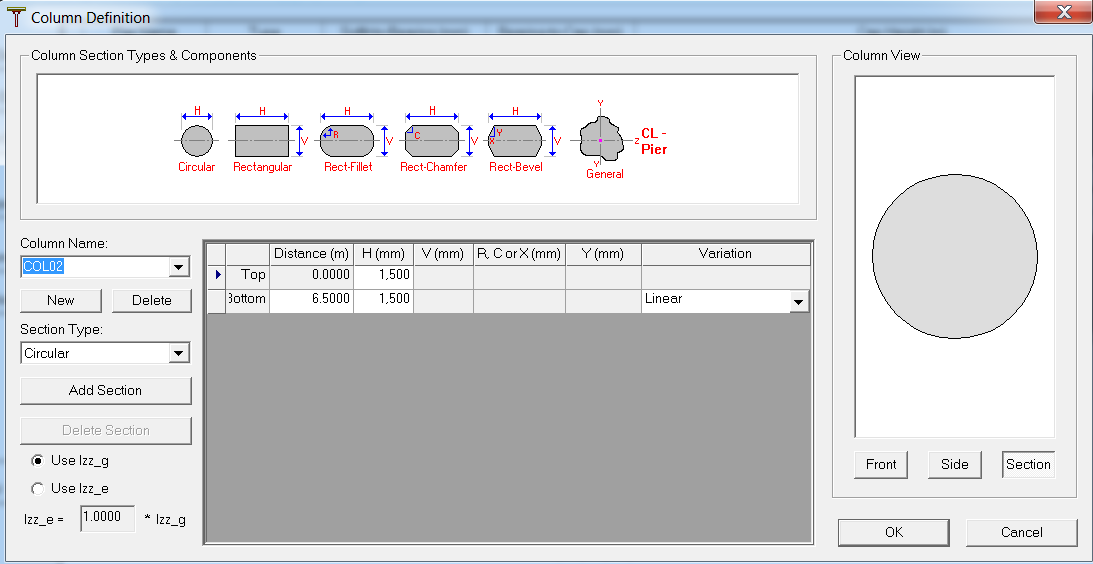Column Definition Dialog Box
The Column Definition dialog box allows you to create, modify, or delete user-defined, nonstandard column shapes. To open this dialog box, click the Piers button on the Geometry tab to open the Pier and Column Definitions dialog box and then click the Column Type button.
The user can specify either the gross or the effective (fraction of gross) moment of inertia of the column for analysis.
Adding Columns
Any number of column types can be defined (added) and referenced and located at any pier using the Pier and Column Definitions dialog box. Note that not all column types have to be referenced or located. Perform the following steps to add a new column:
- Click the New button under the Column Name field.
- Enter the name of the column in the Column Name field.
- Enter the column values in the grid. A definition for each parameter is available below.
Setting Description Circular Circular column of diameter "H". Rectangular Rectangular column with sides "H" and "V", where H is measured along the plane of the bent. Rect-Fillet Rectangular column with rounded corners of radius "R". Rect-Chamfer Rectangular column with chamfered corners of dimension "C". Rect-Bevel Rectangular column with beveled corners with dimensions "X" and "Y". General General shape column defined using cross sectional area and Izz and Iyy, where Izz is about the axis of the pier. - Enter the column values in the grid. A definition for each parameter is available below.
Deleting Columns
A user-defined column type can be deleted at any time. Columns will be deleted from piers that reference the deleted column and piers will be deleted if the entire pier is made up from the deleted column. A warning message displays and asks you to confirm or cancel the deletion.
Selecting the Section Type
Once a column type is displayed, sections can be added at any time. There are no limits on the number of sections allowed in a column. However, if you change a column shape (e.g., from circular to rectangular), all intermediate section information is lost.
All column sections must be of the same type. By default, a column has a top and bottom section. The top section is at the soffit of the superstructure if the is in a pier with an integral cap or is at the base of a drop-cap pier. The bottom section is placed automatically at the depth defined by the column length specified when it is in a pier definition. Refer to the Technical Discussion below for more information.
- Select the column you want to modify from the Column Name field.
- In the grid, select the section you want to add to by clicking on its row. A blue arrow displays on the left side of the grid to mark the selection.
- Click the Add Section button.
- Enter the column values in the grid. A definition for each parameter is available below.
Copying Sections
CIP RC/PT Girder places a copy of the selected column section after the selected section. Perform the following steps to add a new column section to an existing column:
Deleting Sections
Grid Definitions
| Setting | Description | ||||||||
|---|---|---|---|---|---|---|---|---|---|
| Distance | The distance from the top of the column. | ||||||||
| H | The column section width (or diameter). The width is measured along the centerline of the pier that the column is placed in. | ||||||||
| V | The column section depth. The depth is measured perpendicular to the centerline of the pier that the column is placed in. | ||||||||
| R, C or X | The column fillet radius, chamfer, or bevel x-dimension. | ||||||||
| Y | The column section bevel y-dimension. | ||||||||
| Variation | Select the variation method to use for the particular section from the drop-down list.
|
Technical Discussion
The Column Definition dialog box is used to define column types different than the five available standard shapes. Any nonprismatic column type must be defined using the Column Definition dialog box.Nomenclature
| Setting | Description |
|---|---|
| Add Section | Add a section to the column. |
| Circular | Circular column of diameter "H". (Column Section Type) |
| Column Name | The name of a column definition. |
| Constant | Section changes begin instantaneously starting from this location. (Section Variation Method) |
| Delete Section | Delete a section from the column. |
| Delete | Delete a column definition. |
| Distance | The distance from the top of the column. |
| Front | View the front side of the column. |
| General | General shape column defined using cross sectional area and Izz and Iyy, where Izz is about the axis of the pier. (Column Section Type) |
| H | The column section width (or diameter). The width is measured along the centerline of the pier that the column is placed in. |
| Linear | Section parameters are linearly varied from the last location where the parameter was specified (Section Variation Method). |
| New | Add a new column definition. |
| Parabolic | Section parameters are varied parabolically from the last location where the parameter was specified (Section Variation Method). |
| R, C, or X | The column's fillet radius, chamfer, or bevel-X dimensions (for use with Rect-Fillet, Rect-Chamfer, and Rect-Bevel columns only). |
| Rectangular | Rectangular column with sides "H" and "V", where H is measured along the plane of the bent. (Column Section Type) |
| Rect-Bevel | Rectangular column with beveled corners with dimensions "X" and "Y". (Column Section Type) |
| Rect-Chamfer | Rectangular column with chamfered corners of dimension "C". (Column Section Type) |
| Rect-Fillet | Rectangular column with rounded corners of radius "R". (Column Section Type) |
| Section | View the current section of the column. |
| Section Type | The column section type. |
| Side | View the side of the column. |
| V | The column section depth. The depth is measured perpendicular to the centerline of the pier that the column is placed in (not used with circular column types). |
| Variation | The variation method to use for the particular section. |
| Y | The column's bevel-Y dimensions (for use with Rect-Bevel columns only). |